Overview
Community Builder Tab Management Edit interface.
Description
In this screen you edit an existing tab or create a new one.
How to access
You can access the Community Builder Tab Management Edit page by clicking on the top menu bar, Components → Community Builder → Tab Management or Community Builder → Tab Management and clicking in the New button or selecting an existing plugin (ticking on the check-box) and clicking on the edit button. You can also directly create a new tab from the Community Builder → Tab Management → Add New Tab menu.
Details
Each core tab associated with a CB plugin has two main tabs of its own containing configuration parameters:
- Global. Contains basic configuration parameters for each tab.
- Parameters. Contains tab specific configuration parameters. A tab created by clicking on the New button is not associated with a CB plugin and won't have this Parameters tab.
Screenshot
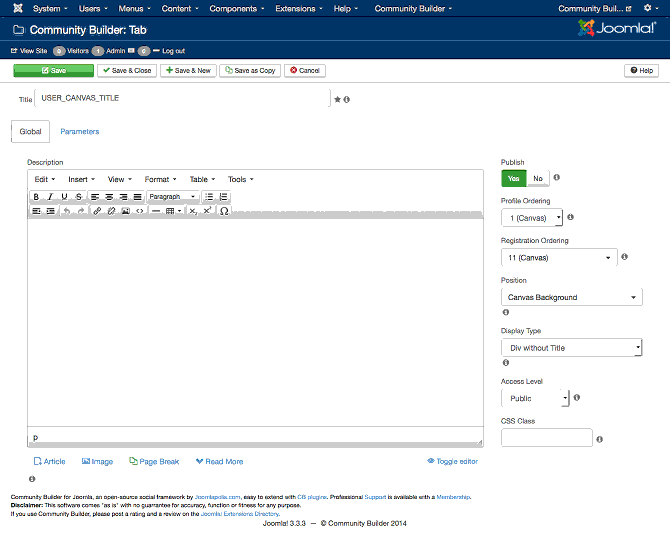
Global Settings
The Global tab of every Community Builder tab has the following settings:
- Title. The text to be displayed as a tab title.
- Description. Optional wysiwyg message describing the tab that will be shown during profile editing.
- Publish. A Yes/No toggle button to publish or unpublish a tab.
- Profile Ordering. A drop-down parameter used to specify the ordering of this tab on a profile.
- Registration Ordering. Specifies how registration fields placed in this tab will be ordered compared to other tabs.
- Position. The postion of this tab on the Community Builder template grid.
The following positions are available with the default Community Builder tab:- Canvas Menu
- Canvas Background
- Canvas Stats Top
- Canvas Stats Middle
- Canvas Stats Bottom
- Canvas Photo
- Canvas Title Top
- Canvas Title Middle
- Canvas Title Bottom
- Canvas Main Left
- Canvas Main Left Static
- Canvas Main Middle
- Canvas Main Right
- Canvas Main Right Static
- Header (above left/middle/right)
- Left side (of middle area)
- Middle area
- Right side (of middle area)
- Main area (below left/middle/right)
- Bottom area (below middle area)
- Line 1 Column 1, Line 1 Column 2, ..., Line 1 Column 9, Line 2 Column 1, ..., Line 9 Column 9
- Not displayed on profile 1, ..., Not displayed on profile 9
- Dsiplay Type. The display type of a tab can currently be set to one of the following:
- Tab Horizontal (Left/Right)
- Nested Tab Horizontal (Left/Right)
- Tab Vertical (Up/Down)
- Nested Tab Vertical (Up/Down)
- Div with Title
- Div without Title
- Rounded div with Title
- Rounded div without title
- Overlay moving with mouse
- Fixed Overlay closing with Mouseout
- Button with Fixed Overlay
- Access Level. The Joomla view access level for this tab. By default this is set to Public.
- CSS Class. Optionally input the CSS class for this tab and its content. Seperate multiple classes with spaces.
Core Tabs Parameters
Each Community Builder core tab is associated with a specific Community Builder plugin. Sometimes there are multiple tabs associated with the same plugin. Such tabs have their own application specific settings in their Parameter tab area.
Articles
The following configuration settings are available in the Parameters tab:
- Paging. Enable of disable paging on tab articles.
- Page Limit. Number of rows to display on each page when paging is enabled. Default is 15.
- Search. Enable or disable searching.
Blogs
The following configuration settings are available in the Parameters tab:
- Paging. Enable of disable paging on tab articles.
- Page Limit. Number of rows to display on each page when paging is enabled. Default is 15.
- Search. Enable or disable searching.
Forums
The following sub-tabs are available in the Parameters tab:
- Posts. Contains the following:
- Paging. Enable of disable paging on tab articles.
- Page Limit. Number of rows to display on each page when paging is enabled. Default is 15.
- Search. Enable or disable searching.
- Favorites. Has the following:
- Display. Enable of disable this information.
- Paging. Enable of disable paging on tab articles.
- Page Limit. Number of rows to display on each page when paging is enabled. Default is 15.
- Search. Enable or disable searching.
- Subscriptions
- Display. Enable of disable this information.
- Paging. Enable of disable paging on tab articles.
- Page Limit. Number of rows to display on each page when paging is enabled. Default is 15.
- Search. Enable or disable searching.
Connections
The following configuration settings are available in the Parameters tab:
- Show Summary. Shows a small number of connections with a link to see them all in paginated form.
- Entries shown in Summary. If Show Summary is enabled, this is the number of connections displayed. Otherwise, this is ignored. Default is 4.
- Enable Paging. Allow entries to automatically page when they exceed the number per page limit.
- Max entries shown per page. If paging is enabled, this is the number of connections per page. Otherwise, this is the number of connections to show. Default is 10.
Quick Message
The following configuration settings are available in the Parameters tab:
- Show Tab Title. Show the title of the tab. By default this is set to Show.
- Show Subject Field. By default this is set to Show, but it also depends on the Private Messaging System extension. Note that uddeIM does not support a subject field.
- Width (chars). The width in characters of the quick message box.
- Height (lines). The height in lines of the quick message box.
Menu
The following configuration settings are available in the Parameters tab:
- First Menu Name. First menu name before edit. Leave empty to not appear.
- First Sub-Menu Name. First sub-menu name. Leave empty to not appear.
- First Sub-Menu URL. A relative of external URL that menu choice should be redirected to.
- Second Sub-Menu Name. Second sub-menu name. Leave empty to not appear.
- Second Sub-Menu URL. A relative of external URL that menu choice should be redirected to.
User Profile Page Title
The following configuration settings are available in the Parameters tab:
- User Profile Title text. Enter text to be displayed as profile page title. %s will be replaced by user-name depending on global settings. Or use language-dependant _UE_PROFILE_TITLE_TEXT (default).
Toolbar
At the top you will see the toolbar:
![]()
The functions are:
- Save. Save form and stays on current page.
- Save & Close. Saves and closes form returning to previous page.
- Save & New. Saves form and opend new tab form.
- Save as Copy. Saves a copy of this form.
- Cancel. Cancels changes and returns to previous page.
Quick Tips
- Note that tabs associated with plugins cannot be copied.
Related information
- Tab Management help page
In addition to this online reference it is highly recommended that
you download the latest CB Primer Book here!