Overview
Community Builder Plugin Management Edit interface.
Description
In this screen you edit an existing CB Plugin.
How to access
You can access the Community Builder Plugin Management Edit page by clicking on the top menu bar, Components → Community Builder → Plugin Management or Community Builder → Plugin Management and clicking in the New button or selecting an existing plugin (ticking on the check-box) and clicking on the edit button.
Details
Each CB plugin has two main tabs of its own containing configuration parameters:
- Global. Contains basic configuration parameters for each CB plugin.
- Parameters. Contains CB plugin specific configuration parameters.
Screenshot
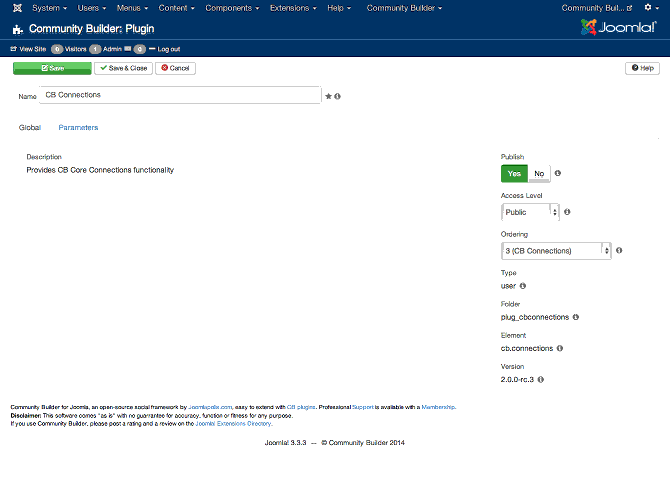
Global tab Settings
The Global tab of every Community Builder tab has the following settings:
- Name. The name of the plugin.
- Description. The description of the plugin taken from its xml file. This is a readonly parameter.
- Publish. A Yes/No toggle button to publish or unpublish the plugin.
- Acess Level. A drop-down parameter used to specify the acces viewing level of the plugin.
- Ordering. Specifies the ordering of the plugin compared to other plugins.
- Type. The plugin type taken from the plugin xml file. This is a readonly parameter.
- Folder. The plugin folder name (taken from the xml file) storing the plugin files. This is a readonly parameter.
- Element. The element name of the plugin (taken from the xml file). This is a readonly parameter.
- Version. The version number of the plugin. This is a readonly parameter.
Note: Some plugins cannot be unpublished.
Parameters tab Settings
Each Community Builder core plugin my have its own application specific settings in its Parameter tab area. Such plugins along with their parameter tab setting options follow.
CB Menu
Screenshot
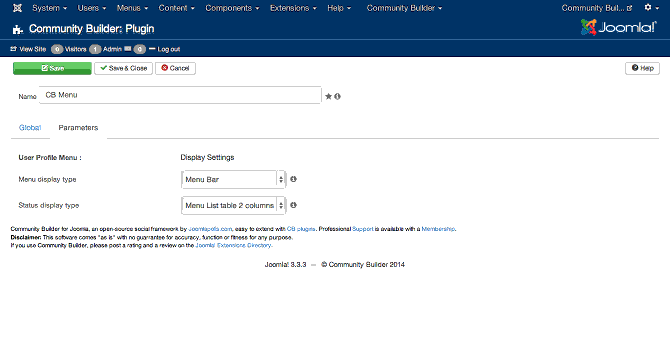
The CB Menu plugin Parameters tab has the following options:
- Menu display type. Lets you specify how the menu should be rendered based on following settings:
- Menu Bar.
- Menu List table 2 columns.
- Menu List table 1 column.
- Menu List ui-li-spans.
- No Display.
- Status display type. Following options are available:
- Menu List table 2 columns.
- Menu List table 1 column.
- Status List ui-li-spans.
- No Display.
Articles Parameters General
Screenshot
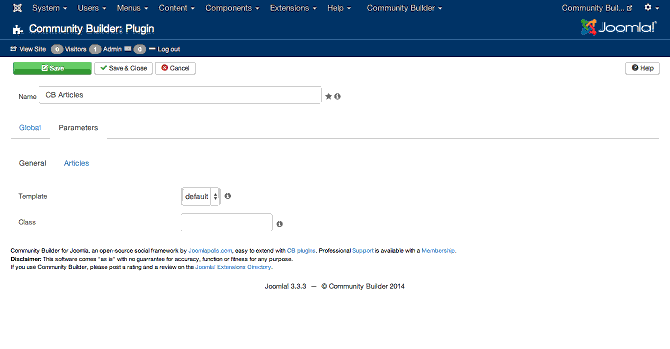
The following configuration settings are available in the CB Articles plugin Parameters General tab:
- Template. Select the articles plugin template that should apply. The plugin only has one preconfigured (default).
- Class. Optionally adds a class suffix to surrounding div for each article row.
Articles Parameters Articles
Screenshot

The following configuration settings are available in the CB Articles plugin Parameters Articles tab:
- Model. Following options are available:
- Auto Detect.
- Joomla.
- K2.
- Exclude Categories. Select one or more Joomla or K2 categories to be excluded from available blog category options.
Private Message System
Screenshot
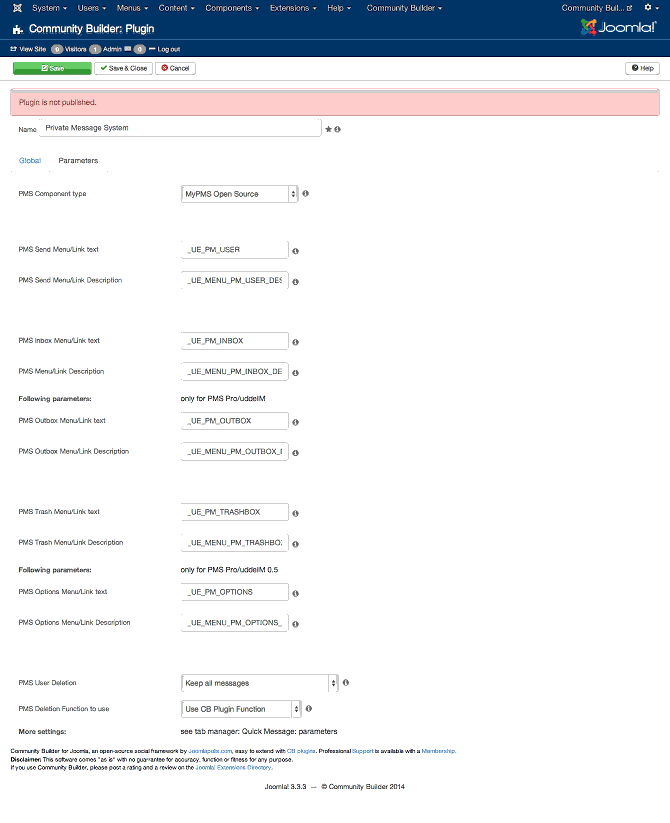
The Private Message System Parameters tab has the following settings:
- PMS component type. Available settings are:
- MyPMS OpenSource
- PMS Pro.
- PMS Enhanced 2.x.
- uddeIM 0.4.
- uddeIM 1.0 and 2.0+ or better.
- JIM 1.0.1.
- PMS Send Menu/Link text.
- PMS Send Menu/Link description.
- PMS Inbox Menu/Link text.
- PMS Inbox Menu/Link description.
- PMS Outbox Menu/Link text.
- PMS Outbox Menu/Link description.
- PMS Trash Menu/Link text.
- PMS Trash Menu/Link description.
- PMS Options Menu/Link text.
- PMS Options Menu/Link description.
- PMS User Deletion. The following options are available:
- Keep all messages.
- Remove all messages (received and sent).
- Remove received messages only.
- Remove sent messages only.
- PMS Deletion function to use. Options are:
- Use CB PLugin function. Uses code function in the CB plugin to remove messages.
- Use PMS component function. Use code function from Private Message System component to remove messages.
Blogs Parameters General
Screenshot
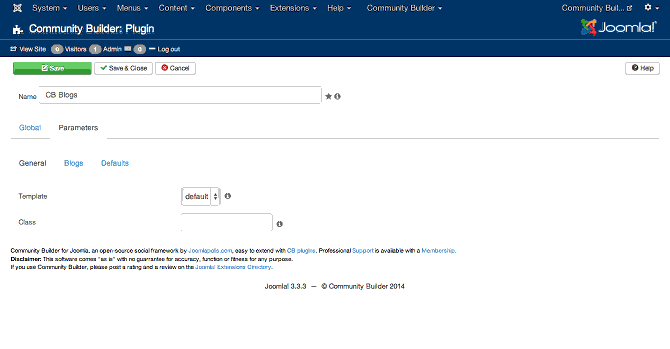
The following configuration settings are available in the CB Blogs Parameters General tab:
- Template. Select the template to be used for the blog tab. Only one template is available ('default').
- Class. Optionally adds a class suffix to surrounding div for each blog row.
Blog Parameters Blog
screenshot
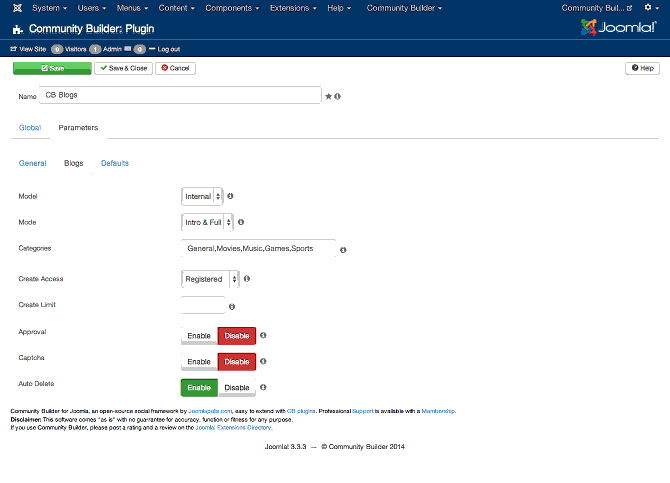
The following settings are available in the CB Blogs plugin Parameters Blogs tab:
- Model. Available options are:
- Internal.
- Joomla.
- K2.
- Mode. Options are:
- Intro & Full.
- Intro Only.
- Full Only.
- Categories (internal).
Categories (Joomla/K2). - Create Access.
- Create Limit.
- Approval.
- Captcha.
- Auto Delete.
Blog Parameters Defaults
Screenshot
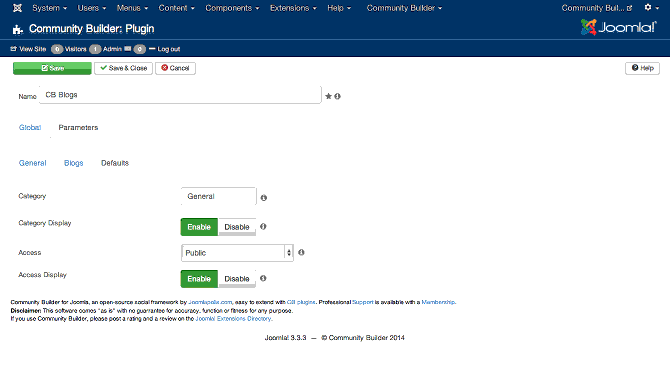
The CB Blogs plugin Parameters Default settings have the following options:
- Category.
- Category Display.
- Access.
- Access Display.
Forums Parameters General
Screenshot
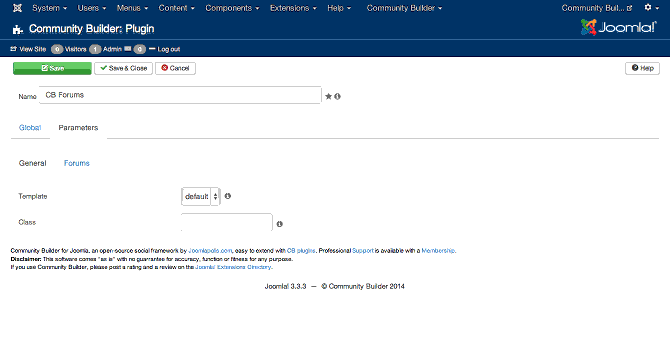
The following settings are available on the CB Forums plugin Parameters General tab:
- Template.
- Class.
Forums Parameters Forums
Screenshot
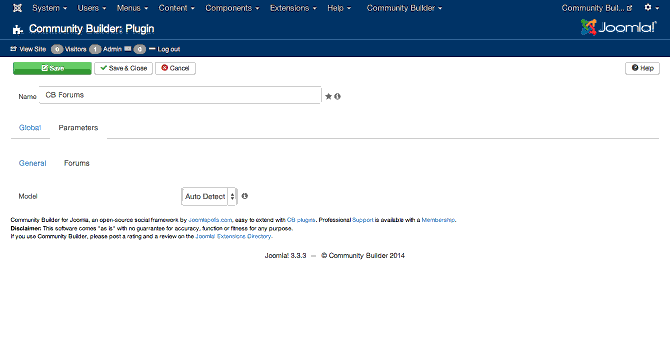
The CB Forums plugin has the following settings available on the Forums Paremeters Forums tab:
- Model. The model selection has the following options:
- Auto Detect
- Kunena 2.x
- Kunena 3.x
Profile tab
- Ordering.
- Viewtype.
- Signature.
- Personal Text.
- Gender.
- Birthdate.
- Location.
- ICQ.
- AIM.
- YIM.
- MSN.
- Skype.
- Twitter.
- Facebook.
- Gtalk.
- MySpace.
- LinkedIn.
- Delicious.
- FriendFeed.
- Digg.
- Blogspot.
- Flickr.
- Bebo.
- Website.
- Hide Email.
- Show Online.
- (appears when model is set to Kunena). The following options are available to select mapping CB fields:
Sidebar tab
- (appears when model is set to Kunena). The following options are available to map CB substitution supported sidebar areas:
- Registered.
- Anonymous.
- Deleted.
Toolbar
At the top you will see the toolbar:
![]()
The functions are:
- Install CB Plugin. Go to CB Plugin installation page.
- Edit. Edit selected plugin.
- Publish. Publish selected plugins.
- Unpublish. Publish selected plugins.
- Delete. Delete selected plugins.
- Close. Closes form and returns to previous page.
- Help. Opens this help page.
- Permissions. Opens permissions settings for this page.
Quick Tips
- TBS
Related information
- Plugin Management help page