Overview
Community Builder Plugin Management access permissions interface.
Description
In this interface you can configure user access permissions for this page.
How to access
You can access the Community Builder Plugin Management Permissions interface by clicking on the top menu bar Community Builder → Plugin Management or by selecting Components → Community Builder → Plugin Management and then clicking in the Permissions button on the toolbar.
Screenshot
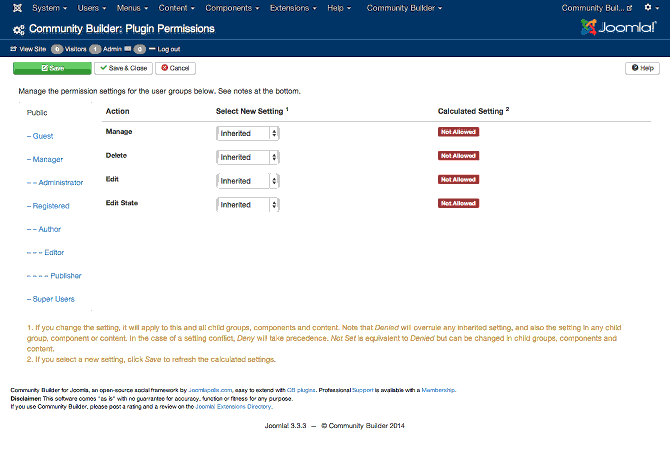
Details
To change the permissions, do the following:
- Select the Group by clicking its title located on right.
- Find the desired Action. Possible Actions are:
Manage. Users can manage items.
Delete. Users can delete items.
Edit. Users can edit items.
Edit State. User can change the published state and related information for item. - Select the desired permission for the action you wish to change. Possible settings are:
Inherited. Inherited for users in this Group from other permissions.
Allowed. Allowed for users in this Group. Note that, if this action is Denied at one of the higher levels, the Allowed permission here will not take effect. A Denied setting cannot be overridden.
Denied. Denied for users in this Group. - Click Save in Toolbar at top. When the screen refreshes, the Calculated Setting column will show the effective permission for this Group and Action.
Plugin Management Permissions Toolbar
The Plugin Management Permissions toolbar has three buttons:
- Save. Saves the configurations and stays on the current screen.
- Save & Close. Saves the configurations and closes the current screen..
- Cancel. Closes the current screen and returns to the previous screen without saving any modifications you may have made.
- Help. Opens this help page.
Screenshot
![]()
Related information
- Plugin Management page
In addition to this online reference it is highly recommended that
you download the latest CB Primer Book here!