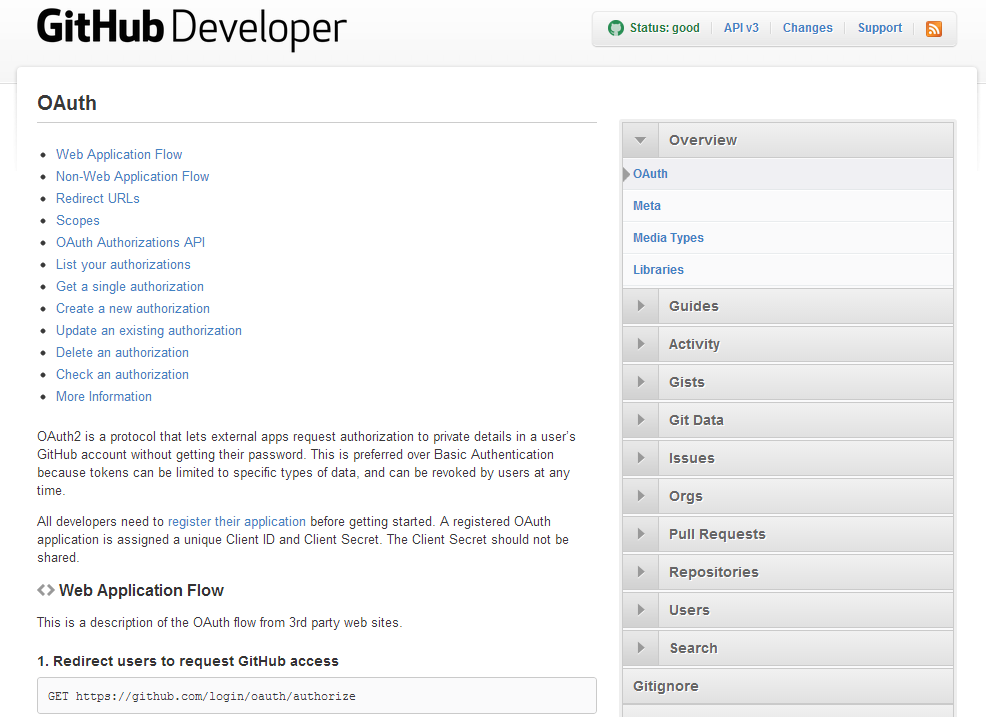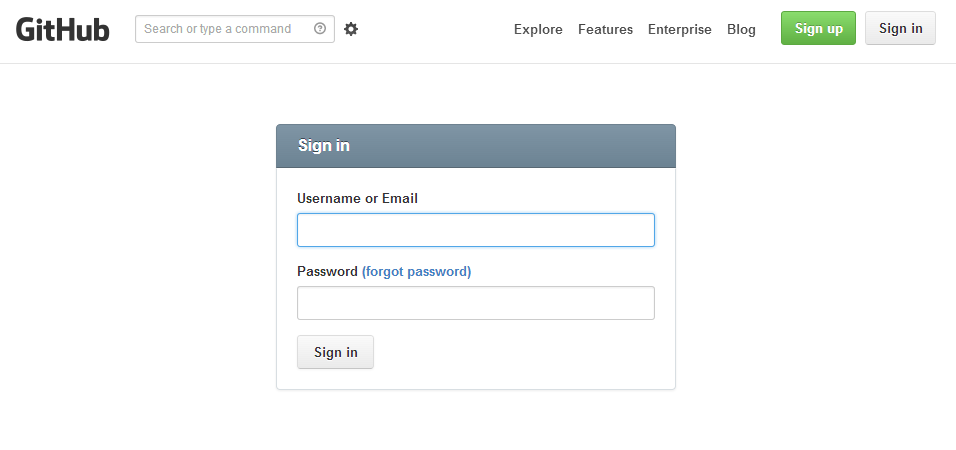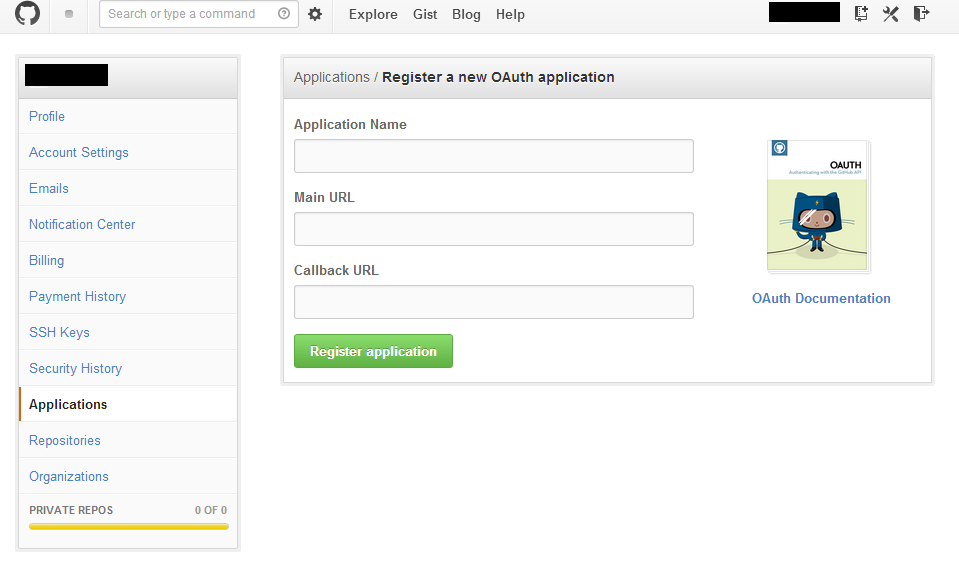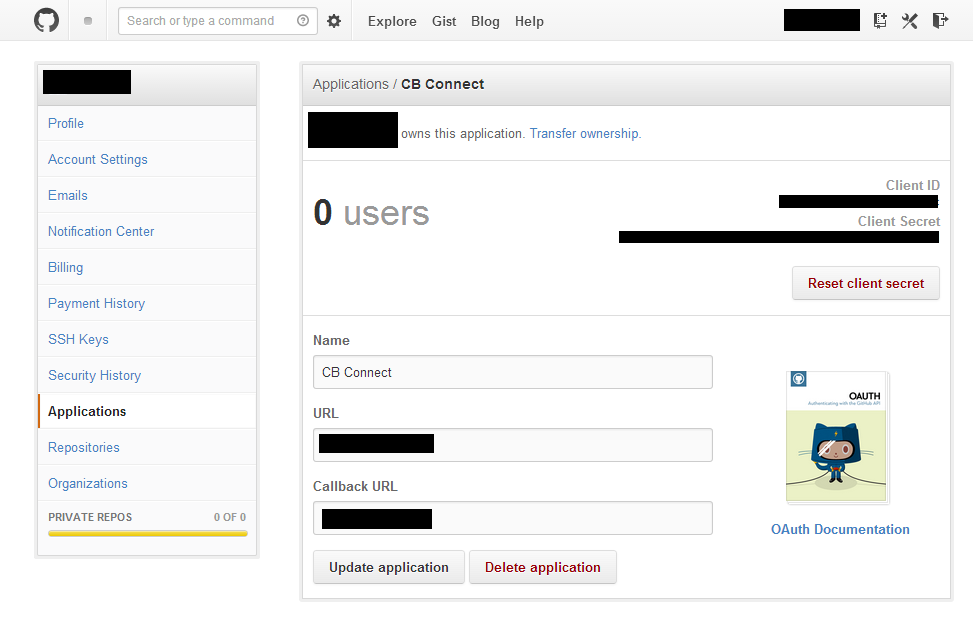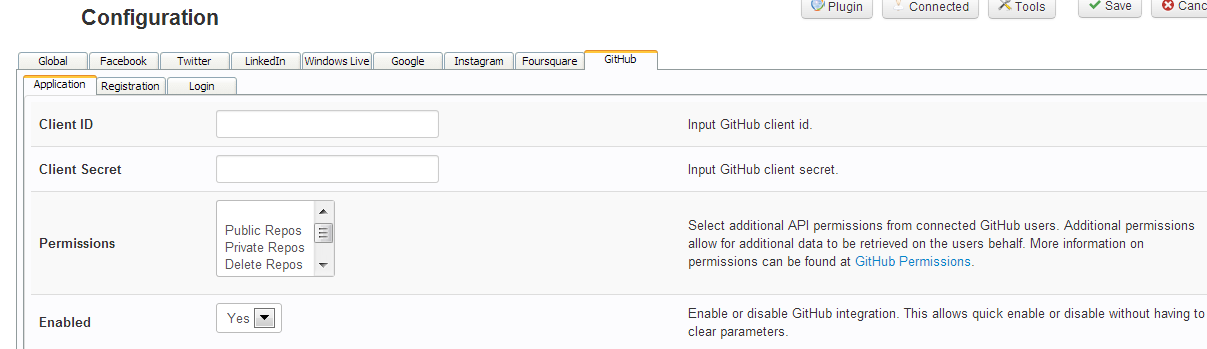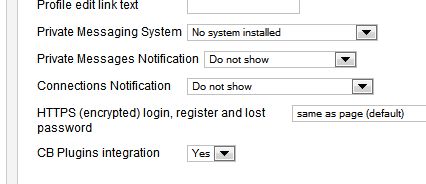All URLs needed for this tutorial are provided within CB > Plugin Management > CB Connect > Configuration > GitHub > Application
STEP 1
To begin you will need to navigate to GitHub Developer and click "register their application".
STEP 2
If not logged in then please login after clicking "register their application".
STEP 3
On the "register their application" page input your Application Name (e.g. My Awesome CB Site!), Main URL (e.g. https://www.example.com), Callback URL (e.g. http://www.example.com) then click Register application.
STEP 4
You will now notice your application has its own personalized IDs in order to perform API calls on your websites behalf. These IDs need to be respectively copied to your CB > Plugin Management > CB Connect > Configuration > GitHub > Application.
STEP 5
Simply copy and paste your unique IDs provided by your applications details page to their respective locations within CB > Plugin Management > CB Connect > Configuration > GitHub > Application and Save.
STEP 6
Now edit each CB Login module that should display connect buttons setting CB Plugins integration to Yes and Save. Congratulations you should now have GitHub integrated into your site!