Please Log in or Create an account to join the conversation.
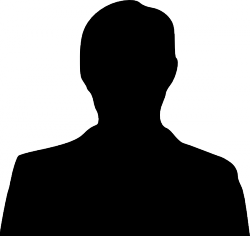
Please Log in or Create an account to join the conversation.
 krileon
krileon
Please Log in or Create an account to join the conversation.
Please Log in or Create an account to join the conversation.
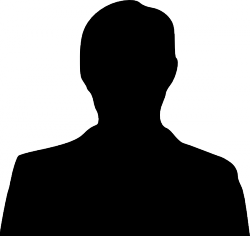
Please Log in or Create an account to join the conversation.
Please Log in or Create an account to join the conversation.